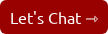Mastering Technical SEO in HubSpot: Eliminating 404 Errors for Better Search Results
What Are 404 Errors?
A “404 error” is a standard HTTP status code that indicates a browser has reached a server or domain, but the specific webpage URL cannot be found. In simpler terms, a 404 error typically happens when:
- The URL is misspelled or contains typos.
- The linked page has been moved or deleted without a proper redirect.
- The domain or subdomain no longer hosts the requested content.
404s in a Nutshell
- User Experience: Visitors landing on 404 pages can feel frustrated, and may leave your site if they can’t find the content they want.
- SEO Impact: Having too many unaddressed 404 pages can affect how search engines crawl and index your site, which can indirectly affect rankings.
Why 404 Errors Matter for SEO
Contrary to popular belief, one or two isolated 404 errors on your site is not going to torpedo your rankings. However, a high volume of broken links or unaddressed 404s can negatively impact user experience and search engine trust.
Indirect SEO Effects
- Crawl Waste: Search engine bots have a limited “crawl budget.” If they spend time on unhelpful 404 pages, that’s time they are not spending on valuable, indexable content.
- User Signals: High bounce rates from 404 pages may signal to Google and other search engines that your site offers a poor user experience. This can lower your standing in search results over time.
- Internal Link Integrity: If many internal links lead to 404 pages, the flow of link equity around your site suffers, potentially reducing overall SEO effectiveness.
How HubSpot Handles 404 Errors
HubSpot’s CMS (Content Management System) has built-in functionality to help you manage and customize 404 pages. The platform handles 404 status codes automatically when a page is not found. However, HubSpot also offers:
- Custom 404 Templates: Create a branded 404 page that helps visitors either find the correct content or navigate back to your site.
- Redirect Management: A user-friendly interface for creating URL redirects (301 or 302) to ensure old pages or moved content point visitors to the right place.
Why This Matters: Having a custom 404 page or active redirects not only reduces confusion for your users but also helps search engines understand your site’s structure, boosting technical SEO.
Identifying 404 Errors in HubSpot
Before you can fix 404 errors, you need to find them. Here are the main methods for identifying 404s within HubSpot or via external tools:
-
HubSpot’s SEO Tools
- SEO Recommendations: Within your HubSpot portal, navigate to Marketing > Website > SEO (or Website > Optimization). HubSpot’s SEO tool can highlight pages with errors and offer suggestions.
- Page Performance: In Website > Pages or Landing Pages, check the performance metrics, including broken link errors that sometimes surface when scanning site pages.
-
HubSpot Analytics Reports
- Track high bounce rates or pages with minimal time on page. If a page is reported as receiving traffic yet has a 100% bounce rate, it could be a 404 in disguise.
-
External Tools
- Google Search Console (GSC): GSC’s “Coverage” and “URL inspection” sections can show 404 errors encountered by Googlebot. This is an excellent resource for discovering 404s that search engines are already crawling.
- Crawling Tools: Software like Screaming Frog, Sitebulb, or DeepCrawl can provide a comprehensive overview of your entire site, identifying all 404 pages at once.
Fixing 404 Errors in HubSpot
Create or Update Your Custom 404 Page
A standard 404 page that simply states “404 – Page Not Found” is a missed opportunity. In HubSpot, you can create a customized 404 page to reflect your brand voice and guide visitors:
- Navigate to:
- Marketing > Files and Templates > Design Tools
- Templates > Create a new template (or edit an existing one).
- Design Your 404 Layout:
Include helpful links, a search bar, or a sitemap to quickly guide visitors to active content. - Set 404 Template as Default:
In Settings > Website > Error Pages, assign your newly created template as your 404 page.
Implement 301 Redirects
If a page was simply moved or if you changed URL structures, implementing a 301 redirect to the new or correct URL ensures you don’t lose any “link juice” or users.
- Go to: Website > Domains & URLs > URL Redirects.
- Add New Redirect:
- Original URL: The old or broken link.
- Redirect to: The new, correct URL.
- Choose the type of redirect (301 for permanent redirects is best for SEO).
Correct Internal Links
If your internal links are leading visitors to 404 pages, fix them directly in your website’s content or blog posts. HubSpot’s CMS makes it straightforward to update hyperlinks:
- In Content Editors: Edit the blog post or page.
- Locate and Update Broken Links: Swap out the old/broken URL with the correct URL.
Update External Links (When Possible)
While you can’t control other websites’ links, sometimes a quick request to the site owners or editors can be made if you see significant external referral traffic hitting a 404. Offer them the correct URL to improve their user experience too.
Best Practices for Technical SEO and 404 Management
-
Regular Audits:
Perform monthly or quarterly audits in HubSpot’s SEO tool or external crawlers to pinpoint broken links before they accumulate. -
Track Redirects Carefully:
Over time, you can end up with multiple layers of redirects. Streamlining them into direct 301 redirects avoids redirect chains that slow down site performance and can confuse search engines. -
Use Descriptive URL Structures:
Short, human-readable URLs reduce the likelihood of typos and make it easier for users and search engines to understand the page content. -
Leverage HubSpot’s Topic Clusters:
Keep URLs organized under relevant topic clusters. If a page must be removed, you’ll quickly see which subtopic or cluster is missing a page and set up the necessary redirects. -
Monitor Google Search Console (GSC):
GSC is a direct channel from Google. Check “Coverage” reports regularly to see if Google has detected any 404s or other crawl errors. -
Optimize Your 404 Page:
Add quick links to top-performing blog posts, product pages, or a site search. Encourage users to stay on your site rather than bouncing. -
Document Your Changes:
Keep a record of every redirect you create, plus notes on why and when it was created. This documentation is invaluable for troubleshooting future issues.
Conclusion
Managing 404 errors may not sound glamorous, but it’s an integral part of technical SEO. HubSpot’s CMS offers robust tools to help you identify, customize, and redirect broken links. By staying on top of 404s with regular audits and best practices like custom error pages and strategic redirects, you ensure your site remains both user-friendly and SEO-friendly.
In the long run, a well-maintained site with minimal errors signals to search engines that you’re providing a high-quality user experience—exactly the type of site worthy of top rankings.
Ready to streamline your HubSpot site’s technical SEO? Start by leveraging HubSpot’s built-in SEO tools and customizing your 404 page today. It’s a small step that yields big returns in user satisfaction and search engine performance.
I empower businesses and marketers to create automated content systems that elevate sales and delight customers. Here’s how it works.