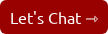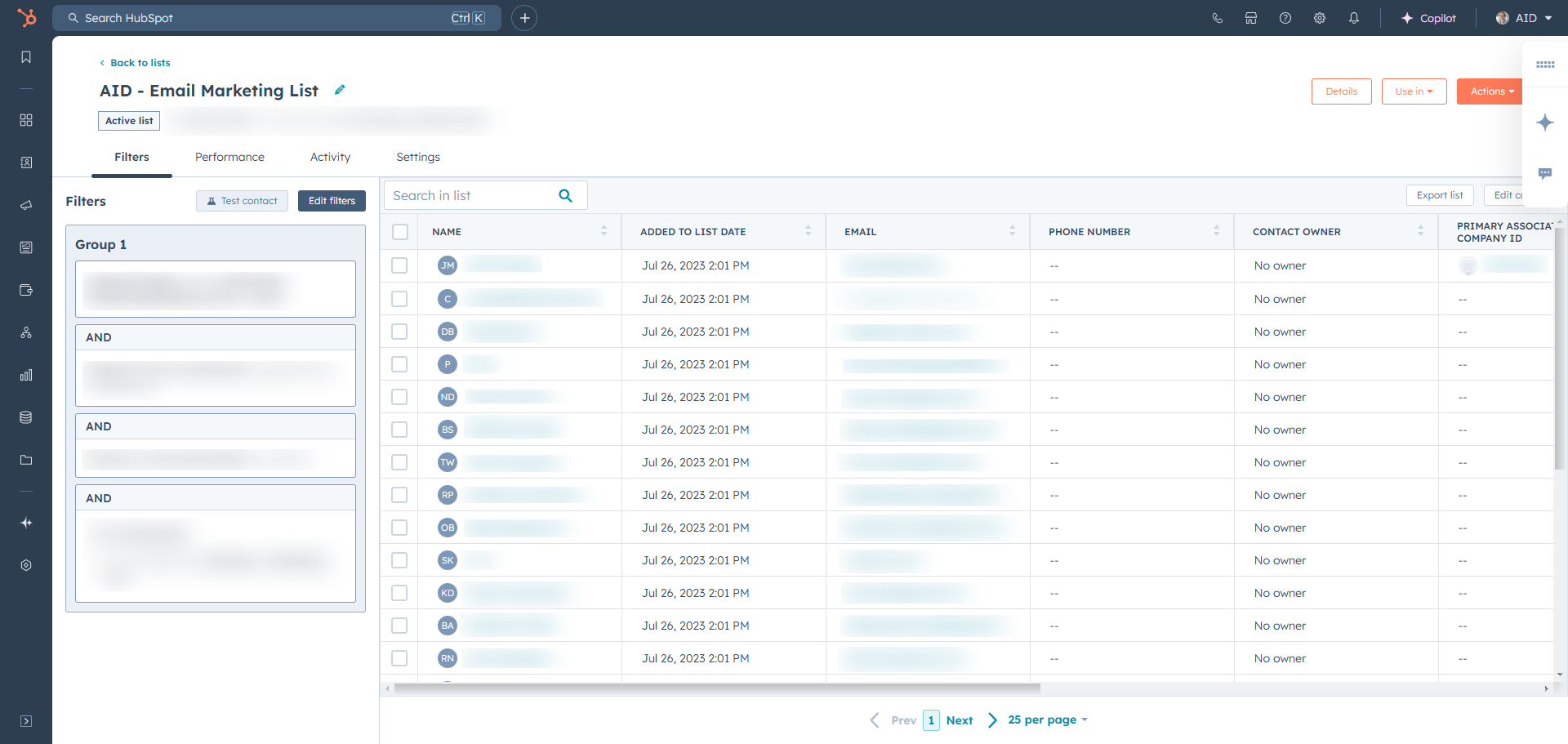
Organizing Contacts Efficiently with HubSpot’s CRM
HubSpot’s CRM has some great tools to help you organize everything, making it easier to find and connect with the right people at the right time. Whether you're managing a small list or thousands of contacts, these strategies will help you create a system that works seamlessly.
1. Use Contact Properties to Capture Key Details
Contact properties are the backbone of your CRM. These customizable fields let you track the exact details that matter most to your business. Beyond the basics like name and email, think about what additional information could help you personalize your communication or prioritize leads.
Examples of Useful Contact Properties:
- Favorite Services or Products: This helps you identify what a contact is most interested in so you can tailor recommendations.
- Preferred Communication Method: Knowing whether someone prefers email, phone, or text ensures a better experience.
- Lifecycle Stage: Whether they’re a lead, a customer, or an advocate, this property helps you know how to interact with them effectively.
When I started adding custom properties like “Favorite Services,” it saved me so much time. Instead of digging through notes, I could quickly filter and see exactly what each client cared about. If you’re unsure where to start, HubSpot’s default properties are a good baseline, and you can build from there.
2. Segment Contacts with Lists and Tags
Segmenting contacts is a game-changer when it comes to organizing your CRM. HubSpot allows you to create dynamic lists that automatically update as contacts meet (or no longer meet) specific criteria. Static lists are great for one-off campaigns, but dynamic lists ensure your segments stay relevant over time.
How I Use Lists and Tags:
- I created a dynamic list called “Active Leads,” which includes anyone who has visited my site or opened an email in the last 30 days.
- For clients, I use tags like “VIP” or “Needs Follow-Up” to remind me of their status at a glance.
Tags are especially helpful when I’m scanning my contact database quickly. By combining lists and tags, I never miss a chance to check in with my high-priority contacts or follow up on leads.
Tip: Use tags sparingly and focus on meaningful labels. Too many tags can clutter your CRM and reduce their effectiveness.
3. Create Custom Views for Quick Access
Custom views are one of my favorite features in HubSpot. Instead of scrolling through your entire contact database, views let you filter and focus on exactly what you need. Think of them as personalized dashboards that save time and keep you organized.
Examples of Custom Views:
- Hot Leads: Contacts who have recently engaged with an email, downloaded a resource, or submitted a form.
- Lapsed Contacts: Leads who haven’t engaged in the past six months.
- Current Projects: Contacts tied to specific ongoing projects or campaigns.
I set up a “Recent Activity” view that shows me who interacted with my emails or website in the past week. It’s incredibly helpful for identifying who might be ready for a follow-up. You can create as many views as you need, and HubSpot makes toggling between them quick and intuitive.
4. Use Notes and Reminders to Track Interactions
Keeping track of conversations and key details is vital for building strong relationships, and HubSpot’s notes and reminders make it simple. Whenever I have a meeting or call, I jot down key takeaways directly in the contact record.
How I Use Notes and Reminders:
- If a client mentions they’re attending a big event or launching a product, I log that in the notes. Then, I set a reminder to follow up closer to the date.
- I also use reminders for time-sensitive tasks, like checking in on a proposal or sending a follow-up email.
This system ensures nothing slips through the cracks. Plus, having all interaction details in one place means I can easily pick up where I left off, even weeks later. Clients always appreciate the extra attention to detail, and it shows them I’m invested in their success.
5. Integrate with Other Tools to Keep Data Synced
One of the best ways to streamline your contact management is by integrating HubSpot with the tools you already use. HubSpot connects with email platforms, calendars, e-commerce tools, and more, ensuring your data is always synced.
How I Use Integrations:
- I’ve connected HubSpot with my email, so every email I send is logged in the contact’s record. This helps me track conversations without extra effort.
- My calendar syncs with HubSpot, meaning every meeting is tied to the relevant contact. On busy days, this integration is a lifesaver—it keeps me on track without having to update my CRM manually.
Integrations also reduce manual work and errors. For instance, syncing HubSpot with an e-commerce platform can automatically update purchase histories, making it easier to segment customers based on their buying behavior.
A Simple System for Success
Organizing your contacts in HubSpot’s CRM doesn’t have to be complicated. By customizing properties, segmenting your audience, and using tools like notes and integrations, you’ll create a system that keeps you connected and efficient. Give these tips a try, and you’ll be amazed at how much smoother your contact management can become.
I empower businesses and marketers to create automated content systems that elevate sales and delight customers. Here’s how it works.