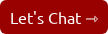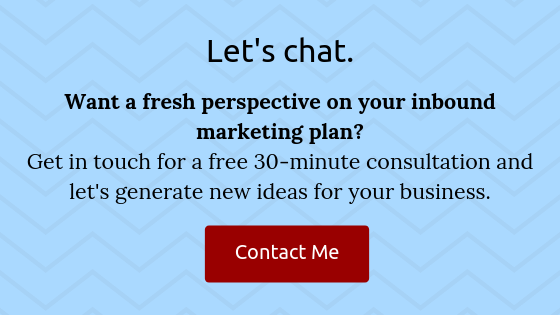The What, Why and How Of Call To Actions
 You’ve written a content offer that answers questions your prospects have about your business, and you’ve created a page to house it. Now, how do people get there?
You’ve written a content offer that answers questions your prospects have about your business, and you’ve created a page to house it. Now, how do people get there?
Calls-to-action, or CTAs for short, are essentially the gateway between a website page that already is getting traffic or is promoted (like a blog post) and the well-crafted landing page you just built. They use the desire we all have to click on buttons to drive qualified leads to the landing page, which then sells them on why they should give up their email address.
Sure you can promote your landing page on social media and in regular links in posts and emails, but a good CTA not only stands out from linked text, but is also placed in just the right spots for visitors to naturally click. This is the biggest benefit to CTAs: it’s a no-brainer to click through to the landing page. On the landing page, it’s a no-brainer to fill out the form. CTAs allow your visitors to have a friction-free path through your site.
How to Use CTAs
The usual places where CTAs can go are:
- The hero section of your website pages
- The sidebar of your site
- Mid-way through a blog post
- After a blog post
- In email content
- Pretty much anywhere!
The key to using CTAs on your site is they can’t be overwhelming. Having three CTAs next to each other pretty much guarantees no one is going to click on any due to decision fatigue. Instead, have one that leads to the most relevant offer for that page or section of the page. This is going to be the best performer.
Types of CTAs
The usual CTAs you’ll see are simple buttons that say things like “Learn More” or “Add to Cart” or “CLICK THIS BUTTON RIGHT NOW.” Ok, maybe not the last one, but I’ve definitely seen buttons on sites that are a little too pushy.
Button CTAs need context with them to help the visitor decide to actually click it. What are you learning more about? What product are you adding to your cart? Why should I click this button right now? Usually button CTAs are in dedicated call-to-action sections, like on a homepage or main blog page.
insertQuote
Image CTAs carry the context with them. They’re images created in Photoshop or Canva that include a button along with maybe a cover image and some text explaining why you should click on it. The benefits to these are they’re usually smaller and wouldn’t take up a whole section of your site, you can easily include them in emails and also use them on social media.
Text CTAs are the least common, but are ones that I’m actively using on this site as well as client sites. HubSpot did some research into this and found a text CTA midway through a post that linked to a relevant offer did as well as or better than other CTAs found at the end of a post.
How to create a CTA
Now that you know the benefits, where to put them, and the different types, now it’s time to create a CTA for your landing page. Let’s start with an image CTA, since it’s the most versatile and involves less messing with website layout.
First, draft some text for the CTA. The text should ask a question that the visitor wants to know the answer to, and your offer answers, or describes a benefit to your content offer in some way.
Use Photoshop, if you have it, or an online tool like Canva to create an image for your CTA. Canva makes it easy to drag-and-drop backgrounds and image. Try to include the text you wrote, a button with some text like Learn More or Download Now and an image of the cover. You can get the cover image easily by opening the PDF and saving it as a PNG or JPG.
Upload the image to your site just like any other image and copy the URL.
Use this HTML to insert your CTA wherever you’d like. I would start with somewhere on your homepage, and after each blog post, or in the sidebar:
<a href=”LANDING PAGE URL”><img src=”URL OF CTA IMAGE”></a>
If you’re using WordPress, you can add an HTML widget, but if you’re using HubSpot, just use the built-in CTA builder!
Just like the landing page, when your CTA is live, go test it out. Make sure it goes to your landing page so your visitors will be able to fill out the form and get your content offer.
Now, send me a link to the page with your CTA, and I’ll let you know what I think of it.
I help businesses and marketers build marketing and sales systems that drive leads and scale with ease.
Not sure where to start? Take my marketing quiz and get personalized next steps.